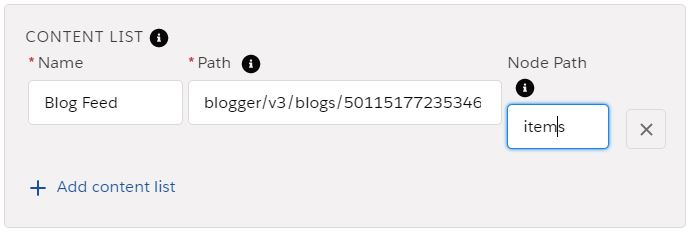Hello All,
Prior to delving into the process of integrating Blogger with Salesforce, let me clarify what Salesforce CMS is and some of its applications.
A very easy-to-use yet effective tool is Salesforce CMS.Content may be created, managed, and delivered by users with the aid of Salesforce CMS. It also facilitates multilingualism and translation. We can center content on a location with Salesforce CMS, which is hybird CMS. Additionally, incorporate data from other content management systems (CMS) like WordPress, Drupal, and Blogger into Salesforce. The management of this system data will take place within the relevant system and will be integrated into Salesforce.
How to connect Blogger with Salesforce:
We will use CMS connect with JSON here to connect Blogger with the salesforce.
Whitelist URL:
CMS connect use CORS (Cross origin resource sharing) to access external data. we need to whitlelist public api url in the CORS and CSP both.
Base URL for google API’s: https://www.googleapis.com
Open CMS Content for the community in which we want to show blogger data.
Enter following information in the connection details section:
Name : This will be used to identify the connection, like name of any record in salesforce
CMS Source: Other (we can select any other available to make connection with them)
Connection type: Public (we are using public api with a public key)
Server URL: https://www.googleapis.com (Make sure you have added it in the CORS and CSP)
Click on the add JSON button below in the popup. And give it a readable name.
Enter following information in the content item section. This will be used to read individual content item in the community.
Name: Blog Item
Path: blogger/v3/blogs/5011517723534616475/posts/{component}?key=AIzaSyA0ykuQ9XoVr1Q1rLYuWV8g4VUGVNJoC9E
Id Path: Field Name or Path to use as unique identifier of the content item.
Titile Path: Filed Name or path to display as title for this content item.
In the path url ‘5011517723534616475’ is the blog id from where I will fetch my content.
{component} is used to pass component url dynamically, to make relative url in the community
key is provided by the google. Click here to get your key from google.
Enter following information in the content list section. This will be used to fetch list of all content items.
Name: Blog Feed (It can be any relatable name)
Path: blogger/v3/blogs/5011517723534616475/posts?key=AIzaSyA0ykuQ9XoVr1Q1rLYuWV8g4VUGVNJoC9E&fetchBodies=true&maxResults=50&fetchImages=true
Node Path: items
Click on the save button. Now we need to put our dynamic content on the community.
Go to builder and drag and drop CMS connect (JSON) component on the community page where we want to display content.
Configure the following properties to display dynamic content list.
Configuration for content list item layout.
Regards,
Arpit Vijayvergiya
Certified Salesforce Consultant